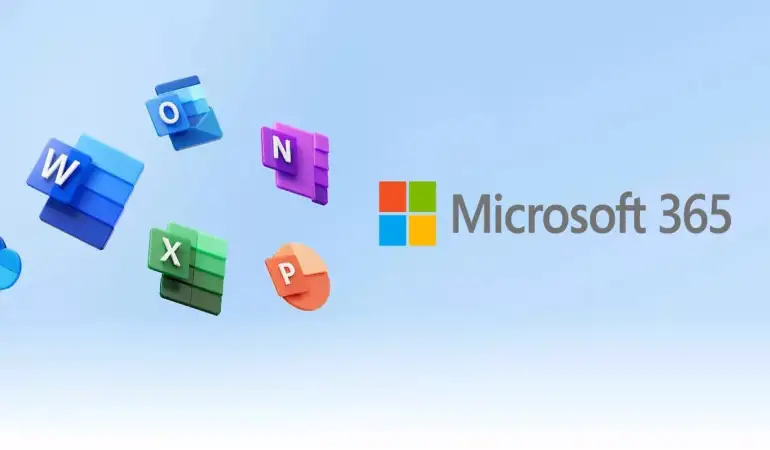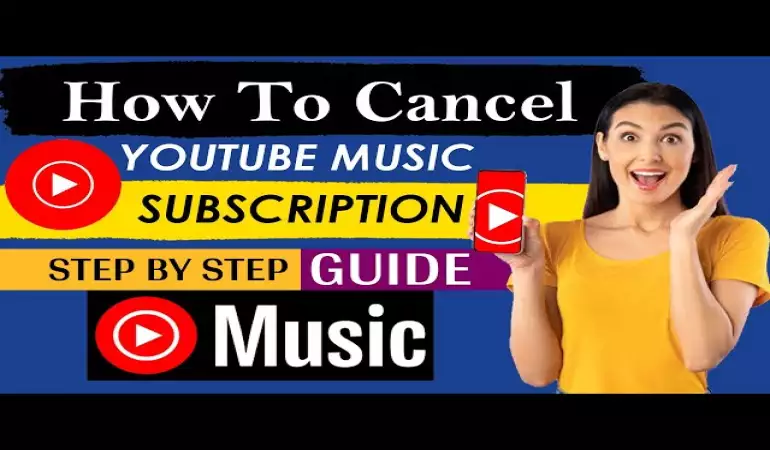How to Disable Safari Sync Between iPhone and Mac
You can find below the steps to Disable Safari Sync between iPhone and Mac in order to prevent browsing data from iPhone appearing on your Mac and vice-versa.
August 05, 2023 10:59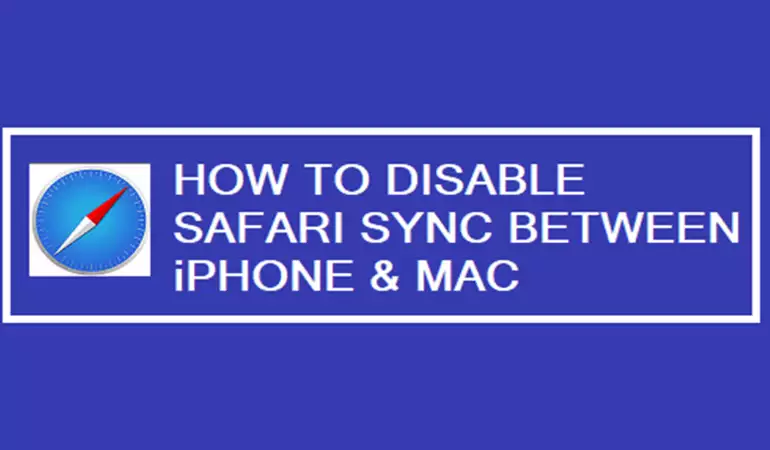
The seamless synchronization of data between Apple devices, such as iPhones and Macs, through Safari has revolutionized the way we access and manage information. This interconnected ecosystem ensures that browsing history, bookmarks, passwords, and other vital data are effortlessly shared across devices, enhancing user experience and productivity. While this feature offers undeniable convenience, there are circumstances in which users might opt to disable Safari sync, primarily for privacy concerns or unique preferences.
In this section, we will delve into the significance of disabling sync and provide a concise roadmap through a step-by-step guide to effectively manage this feature according to individual needs.
Understanding Safari Sync
A. Explanation of what Safari sync entails
Safari Sync is a feature offered by Apple's Safari web browser that enables seamless data synchronization across multiple devices connected to the same iCloud account. This synchronization encompasses a variety of browsing-related information, including bookmarks, browsing history, open tabs, reading lists, and even autofill data such as usernames and passwords. Essentially, Safari Sync ensures that your browsing experience remains consistent and up-to-date regardless of whether you're using your Mac, iPhone, iPad, or any other Apple device.
B. Benefits of syncing between devices
The primary advantage of Safari Sync lies in its ability to create a harmonious browsing environment across all your Apple devices. This means that a bookmark saved on your MacBook will be instantly accessible on your iPhone when you're on the go. Likewise, the convenience of having the same tabs open on your iPad that you were viewing on your iMac streamlines your workflow and allows for effortless transitions between devices. Safari Sync transforms the browsing experience into a cohesive journey, eliminating the need to manually replicate bookmarks or search for previously visited sites on different devices.
Furthermore, the integration with iCloud ensures that your browsing data remains secure and updated in real-time. Changes made on one device are promptly reflected across all devices linked to the same iCloud account, ensuring that you're always working with the latest information. This synchronization extends beyond the browsing data itself, encompassing your preferred settings and preferences for a personalized browsing experience across the entire Apple ecosystem.
C. Concerns regarding synced data and the need to disable it
While Safari Sync offers numerous conveniences, some users may have concerns regarding their privacy and data security. Synced data, especially sensitive information like passwords and browsing history, is stored in iCloud to facilitate seamless sharing between devices. While Apple employs robust security measures to safeguard this data, some users may feel uncomfortable with the idea of their personal information being stored on the cloud.
Additionally, there might be situations where users wish to disable Safari Sync temporarily or permanently. This could arise from concerns about shared devices, limited iCloud storage space, or the desire to maintain separate browsing experiences on different devices. Disabling Safari Sync can be done through the iCloud settings on your devices, allowing you to customize the synchronization according to your preferences.
In conclusion, Safari Sync is a powerful tool that enhances the browsing experience by ensuring consistency and accessibility across all your Apple devices. It simplifies the process of managing bookmarks, tabs, and other browsing-related data, but users should also be aware of the potential privacy implications and the option to disable sync as needed.
Reasons to Disable Safari Sync
Safari Sync, a feature designed to seamlessly harmonize browsing data across your Apple devices, undoubtedly offers convenience and a unified browsing experience. However, there are circumstances where disabling this synchronization might be advantageous. Whether due to privacy considerations, divergent browsing habits, or a need to efficiently manage storage and data usage, several compelling reasons support the decision to turn off Safari Sync.
A. Privacy Concerns with Sensitive Data
In an era characterized by heightened awareness of digital privacy, many individuals are becoming increasingly cautious about sharing their personal information across platforms. Disabling Safari Sync can be a prudent step for those who harbor concerns regarding the exposure of sensitive data. By keeping browsing histories, passwords, and other confidential information from being transmitted and stored across devices, users can gain a higher level of control over their digital footprint, mitigating the potential risks associated with unauthorized access or data breaches.
B. Different Browsing Habits on Separate Devices
While the concept of a consistent browsing experience holds its appeal, the reality is that people often exhibit distinct browsing behaviors depending on the device they are using. What might be a leisurely exploration of articles and videos on a tablet could transform into focused research on a desktop computer. Disabling Safari Sync enables users to maintain tailored browsing histories and bookmarks on each device, reflecting their unique preferences and online activities without amalgamating them into an amalgamated, potentially cluttered, dataset.
C. Managing Storage and Data Usage
As our digital interactions continue to generate a deluge of data, prudent management of storage and data usage becomes paramount. Safari Sync operates by transmitting browsing data across devices, which can contribute to increased storage consumption and data usage. For users with limited storage space or those mindful of their cellular data plans, turning off Safari Sync can be a strategic move to conserve resources. By selectively syncing only the necessary data or opting for manual synchronization, users can exercise greater control over their device's storage and data consumption.
In conclusion, the decision to disable Safari Sync should be driven by a combination of privacy preferences, individual browsing habits, and practical considerations related to storage and data usage. By understanding these reasons, users can make an informed choice that aligns with their digital lifestyle and enhances their overall user experience.
Step-by-Step Guide: How to Disable Safari Sync Between iPhone and Mac
1. Disable Safari Syncing on iPhone
You can follow the steps below to prevent the Safari browser on your iPhone from syncing data to iCloud.
1. Open Settings > tap on your Apple ID > iCloud > On iCloud screen, tap on Show All and move the toggle next to Safari to OFF position.
2. On the conformation pop-up, you can select the option to either keep or delete previously synced iCloud data on your iPhone.
This will prevent the Safari browser from syncing your browsing data to iCloud.
2. Disable Safari Syncing on Mac
You can follow the steps below to prevent the Safari browser on Mac from syncing data to iCloud.
1. Click on Apple Logo in the top-menu bar and select System Preferences or System Settings in the drop-down menu.
2. On System Preferences screen, click on Apple ID icon.
3. On Apple ID screen, select iCloud in the left-pane. In the right-pane, scroll down and uncheck the little box next to Safari.
Verifying Sync is Disabled
To ensure that synchronization is disabled, follow these steps:
A. Checking Safari Bookmarks
Go to the Safari browser on your device and open the bookmarks section. Verify that there is no ongoing synchronization with other devices. Look for any bookmarks that might have been added or deleted due to syncing. If the bookmarks remain unchanged, synchronization is likely disabled.
B. Checking Browsing History
Navigate to the browsing history within the Safari browser. Examine the history for any entries that are not consistent with your device's usage. If there are no discrepancies or unexpected history items, it suggests that synchronization is indeed turned off.
C. Ensuring No Tabs Are Shared
Open the tab overview in Safari and review the open tabs. Make sure that there are no tabs open that belong to other devices connected through synchronization. If all displayed tabs are relevant to your current session, you can be confident that syncing is disabled.
By carefully examining these aspects, you can verify that synchronization is disabled on your Safari browser, enhancing your privacy and data isolation.
Potential Issues and Troubleshooting
A. Sync issues that might arise
During the usage of the synchronization feature, certain issues might emerge that could disrupt the seamless transfer of data between devices. Some common sync issues include:
1. Data Mismatch: Discrepancies between the data on different devices due to failed or incomplete synchronization.
2. Slow Sync: Prolonged delays in syncing, resulting in outdated information on one or more devices.
3. Conflicts: Conflicting changes made on different devices, leading to difficulties in determining which version of the data is accurate.
4. Failed Sync: Occasional failures in syncing, preventing data from being updated across devices.
B. Steps to take if disabling doesn't work as expected
In situations where disabling the synchronization feature does not yield the anticipated results, follow these steps to troubleshoot the issue:
1. Check App Version: Ensure that you are using the latest version of the application, as older versions might have compatibility issues with the disabling process.
2. Clear Cache and Data: Sometimes, cached data can cause unexpected behavior. Clear the cache and app data related to synchronization settings.
3. Restart Application: Close the application, wait for a few seconds, and then reopen it. Sometimes, a simple restart can resolve glitches.
4. Review Account Settings: Double-check your account settings to verify that the synchronization feature has been correctly disabled.
5. Device Reboot: If the issue persists, try restarting the device itself to refresh system processes and settings.
6. Contact Support: If all else fails, get in touch with the application's customer support. They can provide specific guidance tailored to the app's functionalities and your device setup.
By following these troubleshooting steps, you can address potential sync issues and ensure a smoother experience even when disabling the synchronization feature doesn't work as expected.
Alternatives to Full Disabling
A. Disabling specific syncing options (bookmarks, tabs, history):
Instead of completely disabling browser syncing, users have the option to selectively deactivate specific syncing features such as bookmarks, tabs, and history. This allows for a more customized approach, letting individuals choose which elements of their browsing data are synchronized across devices. By toggling off these specific options, users can maintain a certain level of convenience while retaining control over the types of information shared between devices.
B. Using Private Browsing mode for temporary sessions:
Another alternative to fully disabling browser syncing is to utilize the Private Browsing mode for temporary sessions. Private Browsing, often referred to as "Incognito mode," enables users to browse the web without the browser storing their history, cookies, or other data. This means that no syncing of sensitive information occurs during these sessions. While this approach doesn't prevent syncing altogether, it offers a practical solution for those who wish to keep certain browsing activities separate from their synchronized data.
Conclusion
In conclusion, the significance of disabling Safari sync cannot be overstated. Safeguarding your privacy and data integrity is paramount in today's digital landscape. By disconnecting Safari sync, you take a crucial step towards maintaining control over your sensitive information and preventing potential security breaches.
We strongly encourage you to adhere to the guide provided, as it offers you a comprehensive approach to enhancing your command over synced data. Empower yourself with the knowledge and tools necessary to navigate the online realm securely, ensuring your peace of mind while enjoying the convenience of modern technology.